Sixaxis Controller

OS
Android
Category
Office
Developer
Language
English
Update date
27 December 2016
Sixaxis Controller - This application allows you to play all the games on your Android device with full support for analog sticks! You can also connect directly through your device via USB OTG cable. Now, the game became even more comfortable.
Features:
- up To four Sixaxis and DualShock controllers supported at once
- All 17 buttons on the controller can be mapped to any key in Android
- Analog sticks work as the number keys
- keyboard Emulation
- mouse Emulation
- Support starting from Android 3.0+
- Supports PlayStation Move Navigation Controller
App rating
Editors rating
Rating of 4 users
3.3
Requirements to v1.1.3
- OS version: Android 2.3+
Download appSixaxis Controller
v1.1.3 Original@root
How to configure the application
1. Download and install SixaxisPairTool on your PC. Run it and connect the controller to the computer with a USB cord. After automatic installation of the driver is displayed with a MAC address in format xx:xx:xx:xx:xx:xx
2. Now run Sixaxis Controller on your phone.
Click on Start. The program will request rut the rights and below you will see Local Bluetooth Address, too in the format xx:xx:xx:xx:xx:xx - enter it in SixaxisPairTool on the computer in the Change Master field and click Update. Then disconnect the controller from the computer.
3. Turn on the controller button PS (round the middle). If the controller illuminates one bulb and it worked!
If you wrote Connection Failed - your device is not supported
4. Now you only have to click Change Input Method in the app and select Sixaxis Controller.
If you want the joystick, then connect to the console, it is enough to connect its cord to the PS3 and to enable the console first, then gamepad, they'll grab it themselves.
Download SixaxisPairTool
2. Now run Sixaxis Controller on your phone.
Click on Start. The program will request rut the rights and below you will see Local Bluetooth Address, too in the format xx:xx:xx:xx:xx:xx - enter it in SixaxisPairTool on the computer in the Change Master field and click Update. Then disconnect the controller from the computer.
3. Turn on the controller button PS (round the middle). If the controller illuminates one bulb and it worked!
If you wrote Connection Failed - your device is not supported
4. Now you only have to click Change Input Method in the app and select Sixaxis Controller.
If you want the joystick, then connect to the console, it is enough to connect its cord to the PS3 and to enable the console first, then gamepad, they'll grab it themselves.
Download SixaxisPairTool
Add to favoritesSubscribe updatesRequest update
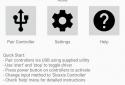
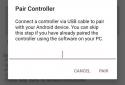
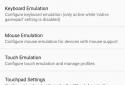
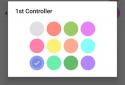


![[forgotten] How much is your life worth](https://pdacdn.com/photo/th_maxresdefault-1-_13.jpg)

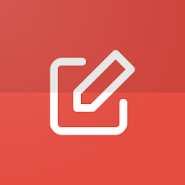

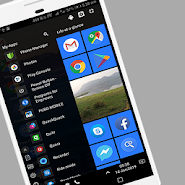
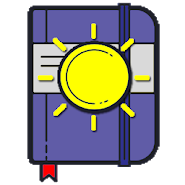
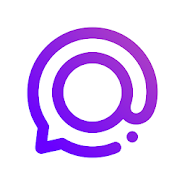


Comments to Sixaxis Controller on Android
To leave comments,
please log in.